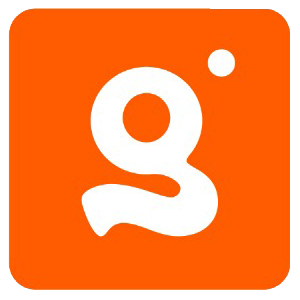This website uses cookies so that we can provide you with the best user experience possible. Cookie information is stored in your browser and performs functions such as recognising you when you return to our website and helping our team to understand which sections of the website you find most interesting and useful.
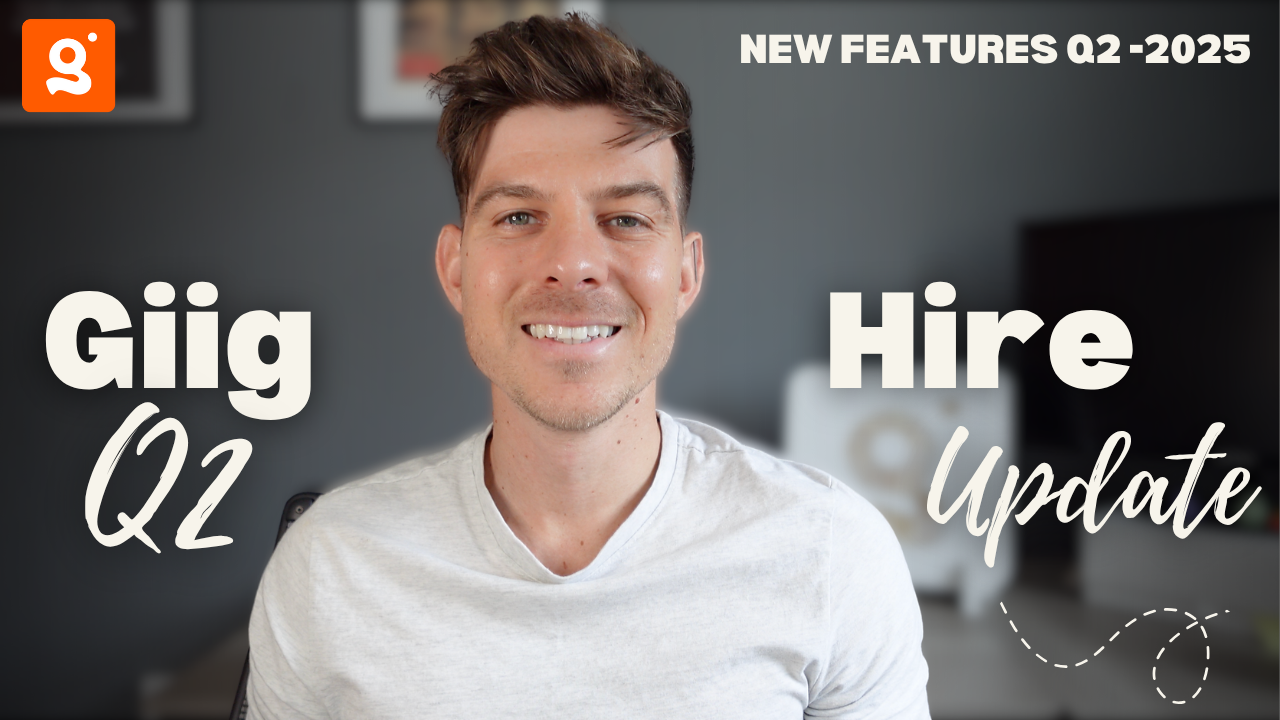
At the start of the year I made a commitment that every quarter I would come back and update you on the changes we have made to the Giig platform and here I am.
Sometimes it’s easy to say you will do these things and then forget about it… But I am keen to keep you in the loop with the changes and the updates that we’re making.
Why?
Because I want you to know that we’re still doing everything we can to keep on improving the platform for you.
We want to be the best recruitment ATS/CRM solution out there for small businesses and we know we’re not quite there yet but I feel like we’re giving it a bloody good go!
Before I dive into what’s new in Q2…
For anyone who’s new to Giig, we’re a start-up looking to support solo recruitment founders and small recruitment agencies by building a Recruitment ATS/CRM that also comes with a Free Forever Version.
So that you can try before you buy…
Here’s a link to the website if you’d like to review the product:
When we first started out we were solely focused on building for the Solo Recruitment Founder but as time is going on we’re seeing a bit of a shift as Small Agencies are now also starting to join the party.
With the increase in Small Agencies joining the party we’re now starting to think about how we can build features for growing recruitment agencies…
One of the features we built this quarter was to help recruitment agencies owners manage their teams (more to come on that later).
If you’re someone who would rather watch a video on the changes I’m attaching a link to the YouTube video that runs you thorough everything.
Through the rest of this blog I am going to breakdown the main features we’ve added to the platform in Q2 but for anyone who wants the highlights the main things added were:
- Team Controls/Access — The ability to adjust want your team can and can’t do when using Giig.
- Customized Pipeline — The ability to design your interview pipeline your way. Design the pipeline to fit your process and add triggered actions as a way of automation
- New Job Board Partner — We’ve formed a new partnership with a job board provide that helps you as a small business to claim discounts on the big job boards.
- Customized Tagging — Build your own custom tag categories a quickly tag/format the data you’re adding to your CRM
As you can probably see,
There’s a bit of a theme around customization in Q2.
One of the things you’ve been asking for religiously is the ability to be able to customize your pipelines, tags, forms and the data that you collect in the Giig platform.
The plan was that we would tick all of this off in Q2 of this year but as often is the case, we didn’t manage to get all of it done so will be cracking on again in Q3 with the hope of ticking off the final few customization features and some of the other bits that have been hanging over us for a while.
More to come on that at the end of the blog,
For those of you who are interested in the finer details, here’s the breakdown of the other bits we ticked off in Q2:
- Amp issue showing up when using the & symbol in a task
- Save Button Broken — Unable to save team settings
- Added the ability to pick your country timezone
- Email Template bug fixed
- Reply button broken for the mail merge feature
- Managers were unable to delete files
- Bug with careers page — Skipping when hitting enter
- Deleted companies still appearing in quick search bug
- Green progress bar for mass CV import missing
- Order candidates in the database by most recently added
- ‘ symbol breaks the quick search
- Improving the Chrome extension to allow the user to pick job type
- Double space in the candidate/contact name will break the quick search
- Ability to customize the candidate pipeline
- Ability to create custom tag categories and custom tags
- Team settings that allow you to control what the users in your team can and can’t access
- Bug where saving the ‘Company Settings’ will delete all of the ‘Custom Tags’
- Added everything above to the mobile version
- Fixed a shit load of bugs along the way
Now, what I am going to do for the rest of this blog is break down the 4 main new features from Q2:
- Team Controls/Access
- Customized Pipeline
- New Job Board Partnership
- Custom Tag Creation
Hopefully you will find the explanations and the video’s useful, but if there’s something else you’d like to know, drop me a message.
🙂
Team Controls/Access
At the start of this blog I alluded to the fact that we’re starting to see more agencies using the platform and with that comes the challenge of making sure that Giig is user friendly for recruitment agencies.
Recruitment agencies have some different challenges compared to Solo Recruiters and over H2 of this year there will be a number of features that we will add to make it easier for small tems to function using the platform.
One of the first ones we’ve added is ‘Team Controls’
Team Controls, is kind of what it says on the tin.
It gives you the ability to control what your team can and can’t access alongside controlling what they can and can’t remove from Giig.
This is also a feature that might be used by some of our solo users too, as I know that a couple of you are using remote/offshore talent to help you with your headhunting and have expressed that it would be nice to control what those users can and can’t access.
If you’re interested in taking a look at the Team Controls/Access it’s fairly easy to do.
Just head to the tools menu (Top Right Button) in Giig and select the ‘Team’ option.
Once you get to this screen if you scroll down you will then start to see a list of the controls that you can manipulate.
We have broken them into the following categories:
Dashboard –
Control what your team can and can’t see on the dashbaord
Job –
Control whether your team can create, edit and delete jobs
Company-
Control what your team can and can’t see in terms of company data
Contact –
Control whether your tram can create, edit and delete contacts
Email –
Restrict your team from sending single and bulk emails
File –
Restrict your teams ability to edit and delete files
Website –
Restrict your teams ability to make changes to your Giig website
Pipeline –
Filter your Team pipelines, so that each team memeber can only see the applicants that they are responsible for
As I’ve mentioned, this is the first in many features we will be building to support recruitment agencies so that you can use Giig as a tool to build your recruitment business.
Here is the link to a YouTube demo, if you’re keen to see this feature in action:
Right then, onto the next one:
Customized Pipeline
Customization seems to be king for a lot of people out in the recruitment world.
For a long time people have asked, can I change this?, can I customize that? and the answer has been a blanket ‘No’ for a long time,
Until recently!
Our plan for Q2 was to bring in the abilty for you to customize sections of the platform, so that you make sure you’re collecting the data that’s important to you!
Now,
To be totally honest with you,
We wanted to tick everything on our list off in Q2 but we didn’t mange it. so We will push into Q3 to get some of the final bits ticked off.
However,
One of the big ones that we did manage to tick off in Q2 was:
Customized Pipelines!
Now some of you might be aware that we have two pipelines in the Giig platform.
- Candidate Interview Pipeline (For managing your candidate process)
- Company Pipeline (For managing your BD efforts)
So far we’ve only managed to make the changes to the ‘Candidate Interview Pipeline’ but we’re working on the Company Pipeline as we speak, so hopefully it won’t be too long till that one os up and running.
So let’s talk about how this candidate interview pipeline works.
The first thing to mention is:
‘You Can Add & Remove Stages’
Each recruitment agency seems to have it’s own process, so we have give you the ability to add and remove stages, so that you can land on a pipeline that fits your recruitment process.
‘Rename and Relabel’
The second thing you can do with the new pipeline is rename and relabel the stages.
Again, so you can use the termanalogy that works for you and your team.
Call each stage what you want, so that when your team looks at the pipeline, they know exactly what they need to do!
‘Set Triggered Actions’
This third and final addition is my fabourite and I think brings the most vale to you!
As you add a stage to the pipeline, you also have the ability to set a ‘Triggered Action’ for that stage.
So for example you can tell the system that every time you drop a candidate into the column ‘Email Follow Up’ to send an email to the candidate and you get to pick from one of your email templates.
I find this one super handy!
We actually use the Giig CRM to manage our onboarding process with new users and we have set each stage up to have an email follow up, which we can simply trigger by dragging people from stage to stage.
If you want to see the customized pipeline in action, here is the link to the YouTube demo:
The third big change of Q2 for us was our:
New Job Board Partnership
For some of you out there, Job Boards are an important part of your process .
I tend to find that job boards seem to be like marmite for recruiters. Some people we speak with really seem to rely on them heavily whilst others, are not interested at all.
One of the struggles we have had as a small business is getting access to the big job boards out there.
As a small outfit, we’re still trying to knock down the doors of the big job boards to give us access to send them job data. To make your life easier.
The end goal is that we have connections with all of the big job boards, allowing you to send out your jobs and recieve candidates back into your Giig account seamlessly.
However,
One of the things we managed in Q2 was to launch a partnership with a business who already have the access you need to the big job boards.
Not only do they have the access but they also have the ability to get you some incredible discounts on some of the big players out there.

If you’re a new business that has no previous existing relationship with the job boards in the picture above, then you can get your hands on some tasty discounts.
Just ping me a message and I can point you in the direction of who you need to speak with.
Again here’s another YouTube video that will give you the finer details on this new partnership and how you can get your hands on the discounts:
The 4th and final update worth mentioning this quarter is
Custom Tagging
Now the ability to add custom tags to your data, is arguably such a simple update but I can see it being the most impactful one that we have pushed this quarter.
I will quickly mention that we did have the ability before for you to add tags, however it was clunky and prone to mistakes.
As every time you write a tag, you have to type it out manually and if you’re moving at pace, you run the risk of making spelling mistakes!
So we have shaken that process up dramatically and I think it’s made a massive difference.
Now, you have the ability to set your own ‘Tag Categories’ in settings.
To get to this page you go to the settings menu which can be found by clicking on the circle in the top right of your screen on the dashboard.
From there you go ‘Settings’, ‘Customization’, ‘Tags’
Once you’re on the tags screen, you can write your own custom categories. You can call them anything you like but the common ones I hear are:
- Sector
- Location
- Skills
- Seniority
- Work Preference
- Lead Status
etc etc etc
The list does go on but hopefully that gives you the gist. Again, if you’re unsure about anything feel free to give me me a nudge.
Once you have created your tag categories, you can then add all the individual tags into each sections so as an example:
In the sector tag category you might add:
Healthcare, Hospitality, Travel, E-commerce, Crypto etc etc etc
Once you have all of your categories and tags set up, you can then start adding the data into the system and it’s super simple to do.
Any time you’re adding a Candidate, Company, Contact or Job to the system you simply click the ‘Add Tags’ option and click away, choosing the tags that are relevant to that contact.
The reason why it’s super important to tag the data that you’re adding to the system is so that you can then pull lists of candidates/contacts up at a later date.
Say you have just spoken with a MVP candidates who is a nurse in the healthcare industry in London.
You can run a quick search for all of the ‘Contacts’ that you’ve added with the tags — Healthcare, Nurse & London to quickly pull a list of people contacts that you have spoken with before who have told you they woudl be interested in hiring that type of candidate.
You can then go to work running your best BD outreach to see if you can pull any jobs on with them!
The final kicker with the ‘Custom Tags’ update is that we added this to part of our ‘Free Forever’ plan

One of the things that we said we would do when we made this pivot 2 years ago, is that we would give as much as we can away for free…
Why?
Because we want to see start-up recruitment agencies do well and we’re trying to give you a leg up when you’re first starting out by giving you a system that you can use free of charge.
When we first decided we would give a free forever plan away my aim was to give you something you could use to store all of your data and then quickly filter that data, so that you can focus your business development/candidate outreach efforts…
Without wasting loads of time trying to remember who you have spoken with in the past.
As this custom tagging option has such a big impact on storing and filtering the data we have chucked that in the for you, free of charge (Obviously).
Again, here is the link to the YouTube demo if you want to see this in action.
In the video I cover the 3 most important parts:
- Setting up the categories
- Adding the tags to the data
- Searching/Filtering your data to pull up relevant lists of candidates and companies
So, I think that’s a wrap on the changes/updates we’ve made for you in Q2 of 2025…
I will probably start to sound like a broken record as these things go on but I feel like it’s important for me to say thanks to all of you that are supporting the platform today.
We will keep on ticking away over the course of Q3,
There are some really exciting things that we have lined up for Q3 so if we can hit our plans and deliver on what I want to deliver on, we will have a tasty round for you at the end of this quarter!
Appreciate you!